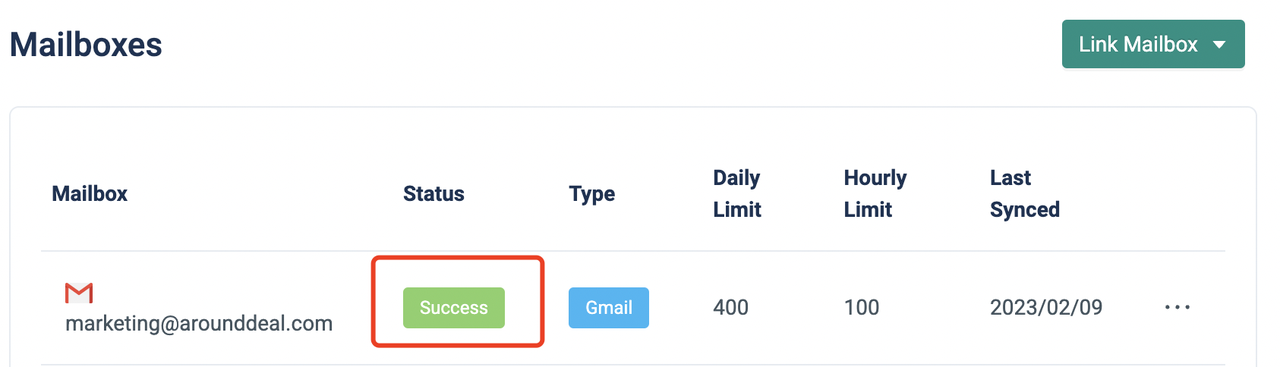This guide will teach you how to create a new SMTP sender account in AroundDeal using your email provider's settings.
To send email campaigns through AroundDeal, you need to link your mailbox through a direct integration or by configuring SMTP settings.
AroundDeal is compatible with all major email service providers such as Outlook 365, SendGrid, GoDaddy, Zoho, and more.
To connect your email service provider to AroundDeal through SMTP, follow these steps:
- Add a new email address:
- First, go to the "Mailboxes" page in your account settings.
- Then, select the "Link Mailbox" button.
- Finally, select the SMTP type.
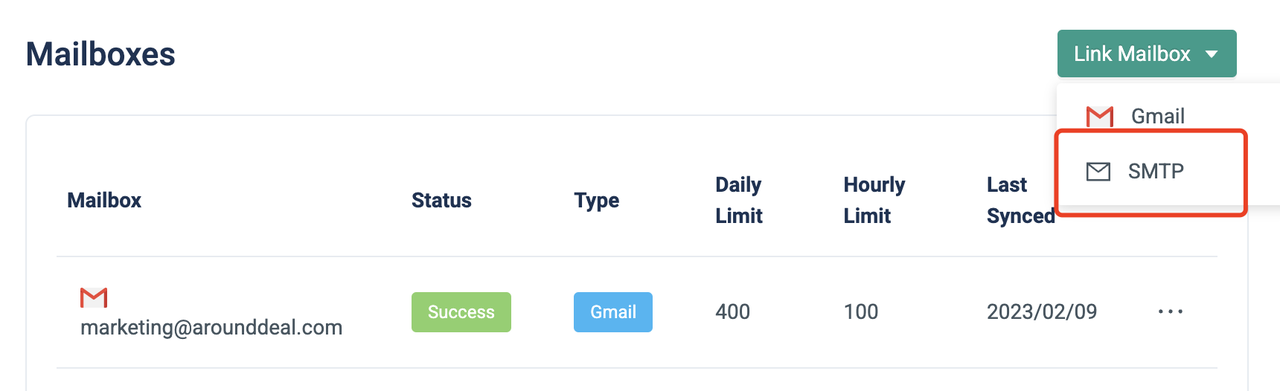
- Add SMTP settings
Fill out the necessary information for sending emails:
- Enter the name and email address of the sender, which will be visible to your recipients in the "From name" and "From email" fields.
- Provide the login credentials for your email service account (such as Google Workspace, Outlook, Exchange Online, etc.) in the "Username" and "Password" fields.
- Enter your email provider's default settings for SMTP host/port and SSL or TLS encryption.
- Specify the number of emails your account will send per day, ensuring that the number is lower than or equal to your email service provider's limit.
- Choose a specific interval for sending each email, and AroundDeal will automatically apply that interval to all emails sent, whether it's a fixed or random delay.
The following are a few instances of SMTP settings for well-known email service providers:
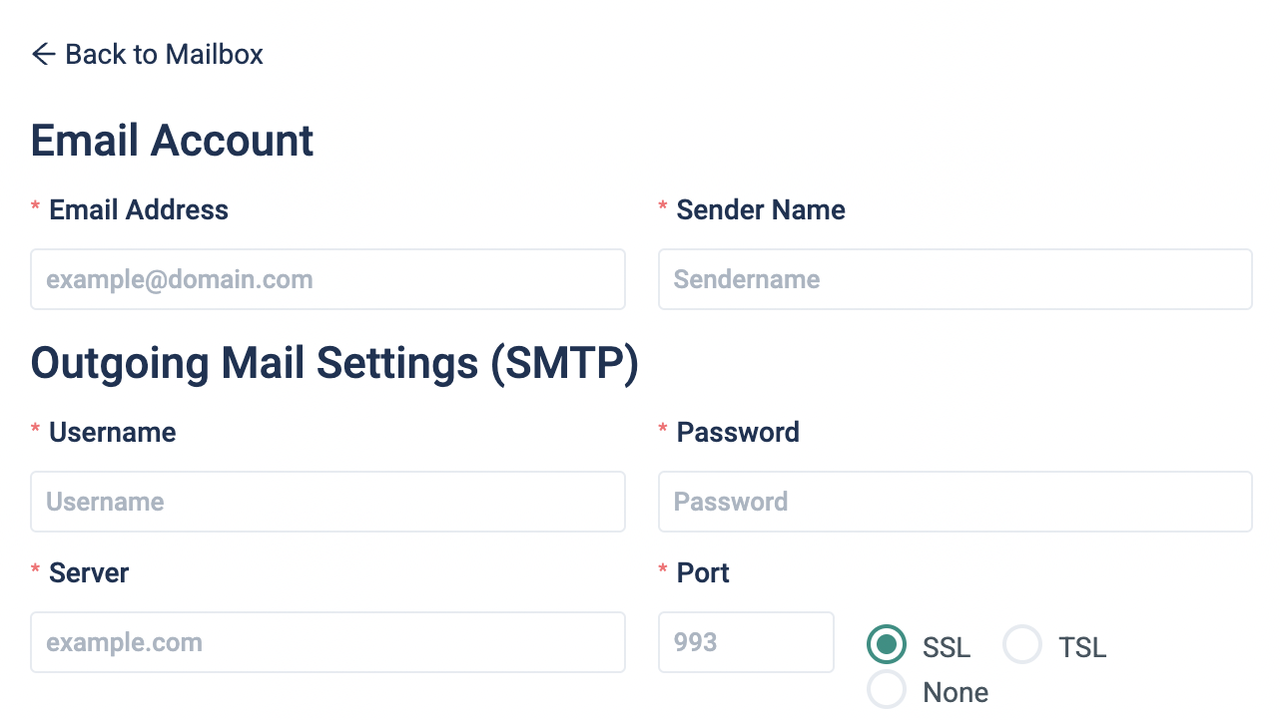
Google Workspace:
- From name: Your name
- Usename: Your full Gmail email address (e.g. salesman@gmail.com)
- Password**:** Your app password.
- SMTP host: smtp.gmail.com
- Port: 465
- Encryption method: SSL
Office 365 Outlook:
- From name: Your name
- Usename: Your full Outlook email address (e.g. salesman@outlook.com)
- Password: Your Outlook password (the same you use to log in into your Outlook account)
- SMTP host: smtp.office365.com
- Port: 587
- Encryption method: TLS
Once you have entered the SMTP settings, click on the "save" button, then your login credentials will be encrypted and securely stored.
If you see a Success status, your SMTP sender account is ready to go!