In this article, we will guide you through the process of integrating your email account from any of the leading email service providers with AroundDeal.
With AroundDeal, you can send personalized emails or a series of emails to potential customers using your business email address.
We recommend using the email account you plan to use specifically for outreach purposes, such as your corporate mailbox.
Once your email account is connected to AroundDeal, your email campaigns will be sent using your email provider's servers, but on your behalf.
Before we start:
Here's a quick glossary of terms related to email connection:
| Term | Definition |
|---|---|
| Email account/Address | Your email login and email sending address, like your business email address, is the email address referred to here.(your.name@domain.com) |
| Email client | The software or program through which you retrieve your email messages is what is meant by "the application that you use to access your emails." |
| Email provider | The email platform that enables you to exchange electronic messages, such as Gmail/Google Workspace or Outlook/Exchange, is what is being referred to in this sentence. |
Using this guide, connect your email account:
- Add email address
In your account settings, you can add a new email address.
- To access the icon on the top-right corner of your AroundDeal account interface, simply click on it.
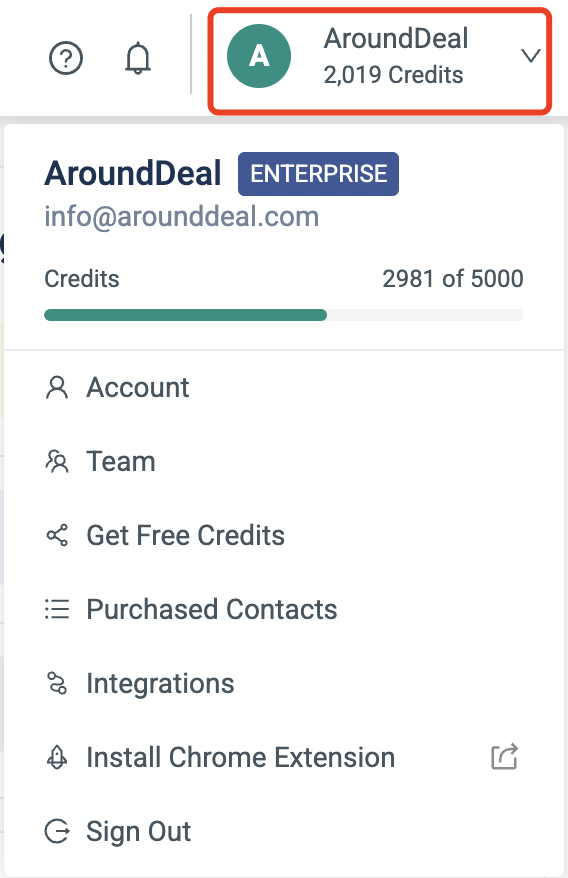
- Open the Mailboxes tab in the menu on the left.
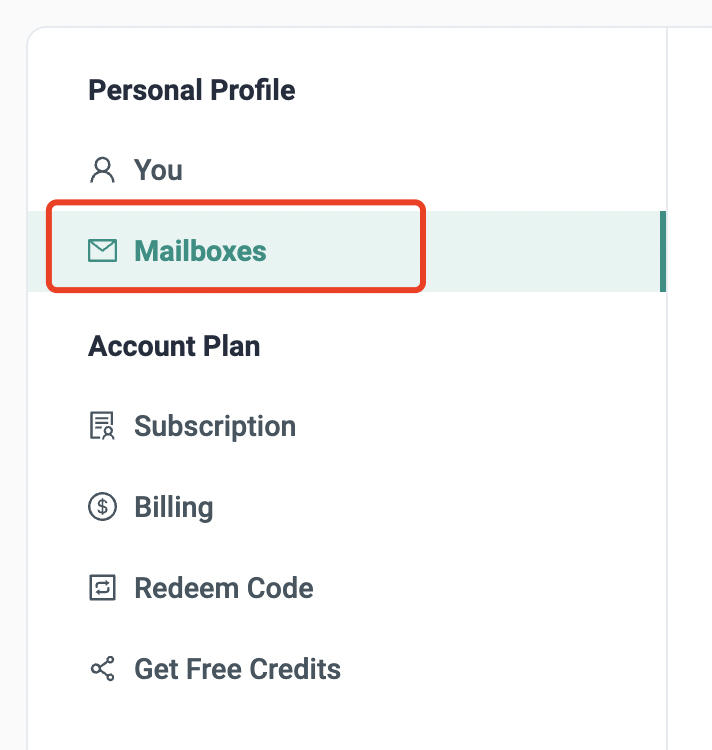
-
Click the Link Mailbox button.
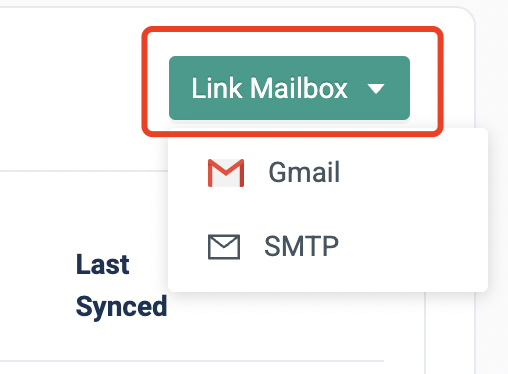
- Please choose the type of email account (from your provider).
- Gmail
- SMTP(any other provider)
Gmail/Google Workspace
- Choose the Gmail option if your email provider is Gmail.
- Log in to your Gmail account and either enter your Google account email address or select the account you wish to connect.
- Once you have reviewed the required permissions, click Allow.
- Upon completion of the connection process, you will be directed to the Email Settings page, where you can customize your email preferences. Refer to the bottom of the page for guidance.
To prevent authorisation issues, you can alternatively link your Gmail account using SMTP.
Connect any other provider via SMTP
You can establish a connection with most of the leading email service providers, including SendGrid, GoDaddy, SendPulse, Amazon SES, or Yahoo Mail, by using the SMTP and IMAP settings.
- To begin the configuration process, select the SMTP option to access the configuration page.
- Enter the email address and password used to log in to your email account.
- Then, input the SMTP and Incoming Mail settings provided by your email service provider.
- Click Save to verify the connectivity.
If you have enabled two-step verification for your email account, you may need to generate a third-party app password in your email client's security settings and use it as your password in the SMTP settings.
To learn how to create a third-party app password in Gmail, please refer to this help article.
For more detailed guidance on connecting your email account through an SMTP connection, please consult our comprehensive guide.
Then, you can include your email signature to automatically sign off every email you send using AroundDeal.