Sequences are customizable outreach initiatives with any number of consecutive contact points and tasks that engage your target people in person at scale. In order to move prospects quickly through your pipeline and convert them into paying customers as quickly as possible, they assist your team in delivering communications to your clients and completing the correct duties at the right time.
Create a New Sequence with an Email Template
Launch AroundDeal, click Sequence after moving your mouse over Engagement in the navbar. 
To start a new sequence, click + New Sequence. 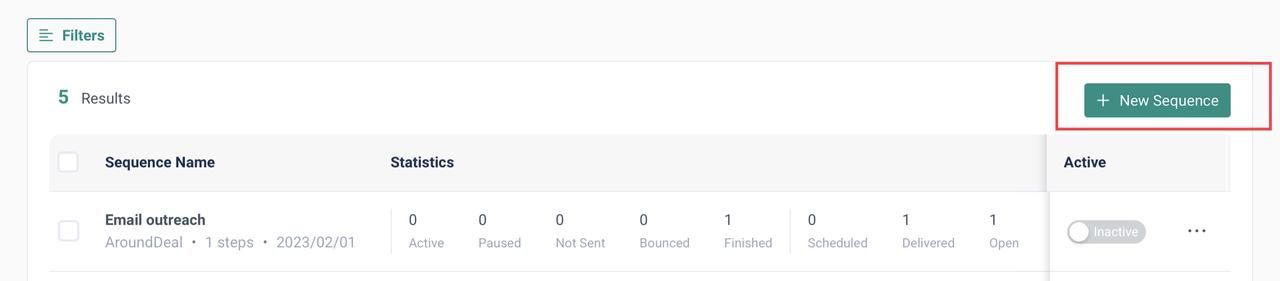
Click Prebuilt. 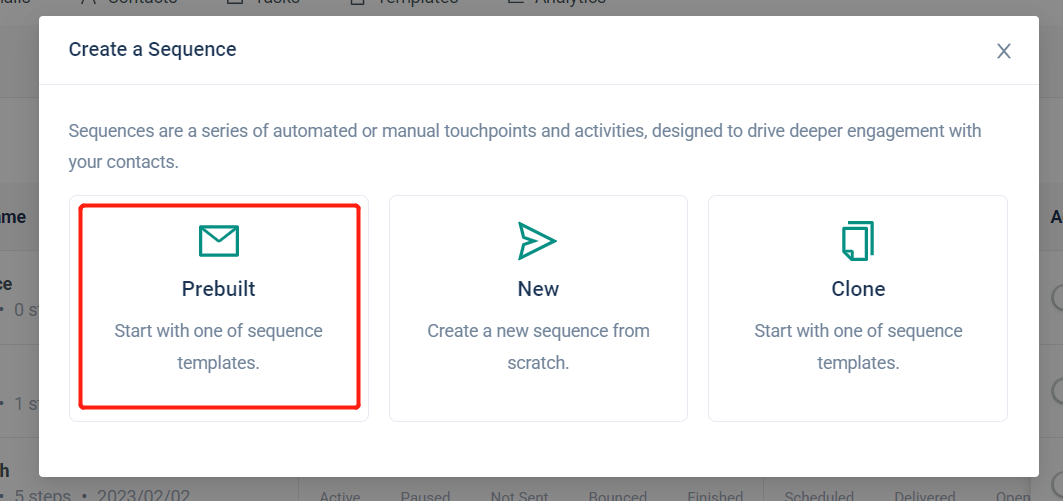
Click + Create after naming the new sequence. 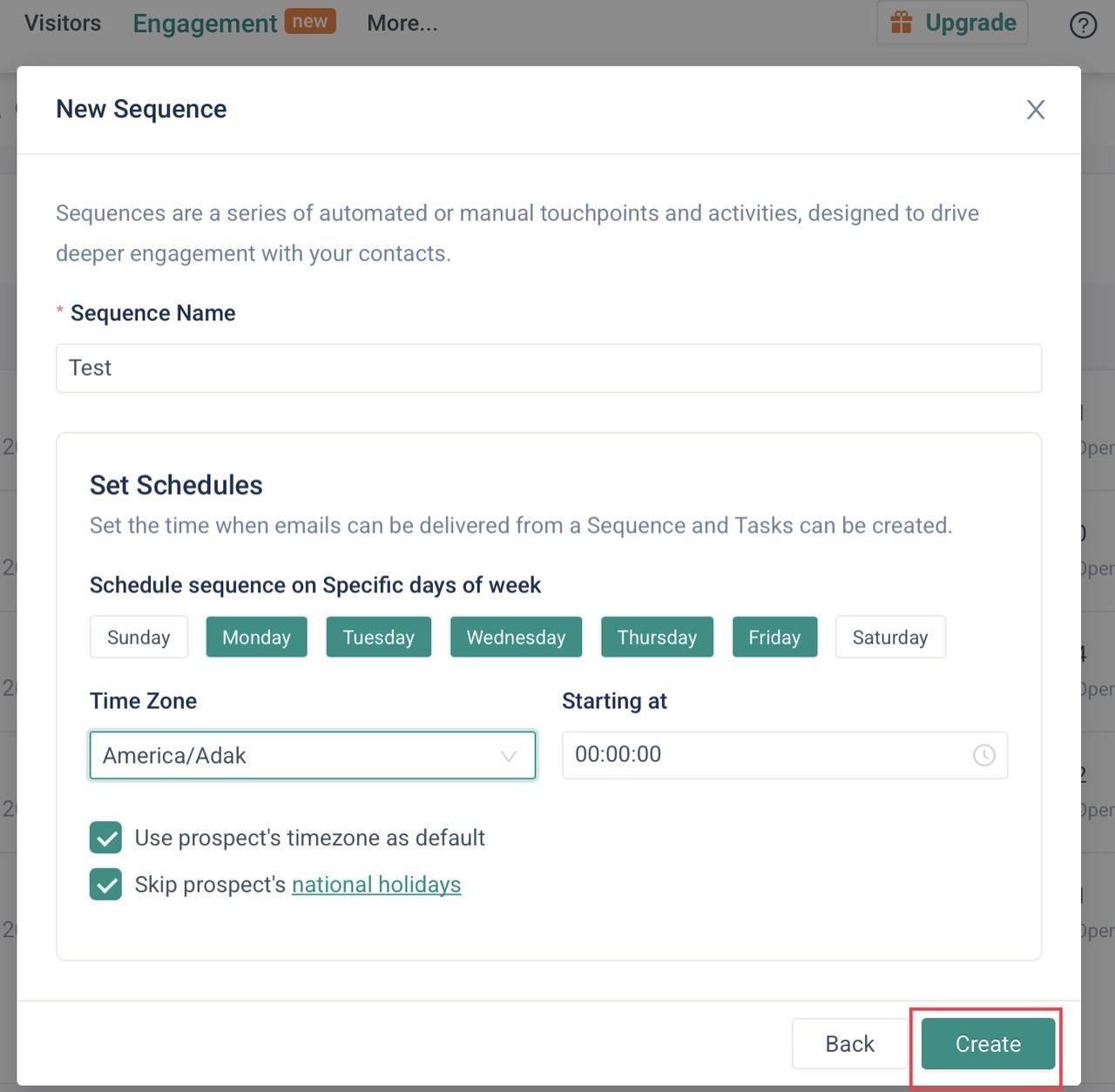
To add a new step to the sequence, click + Add Step. 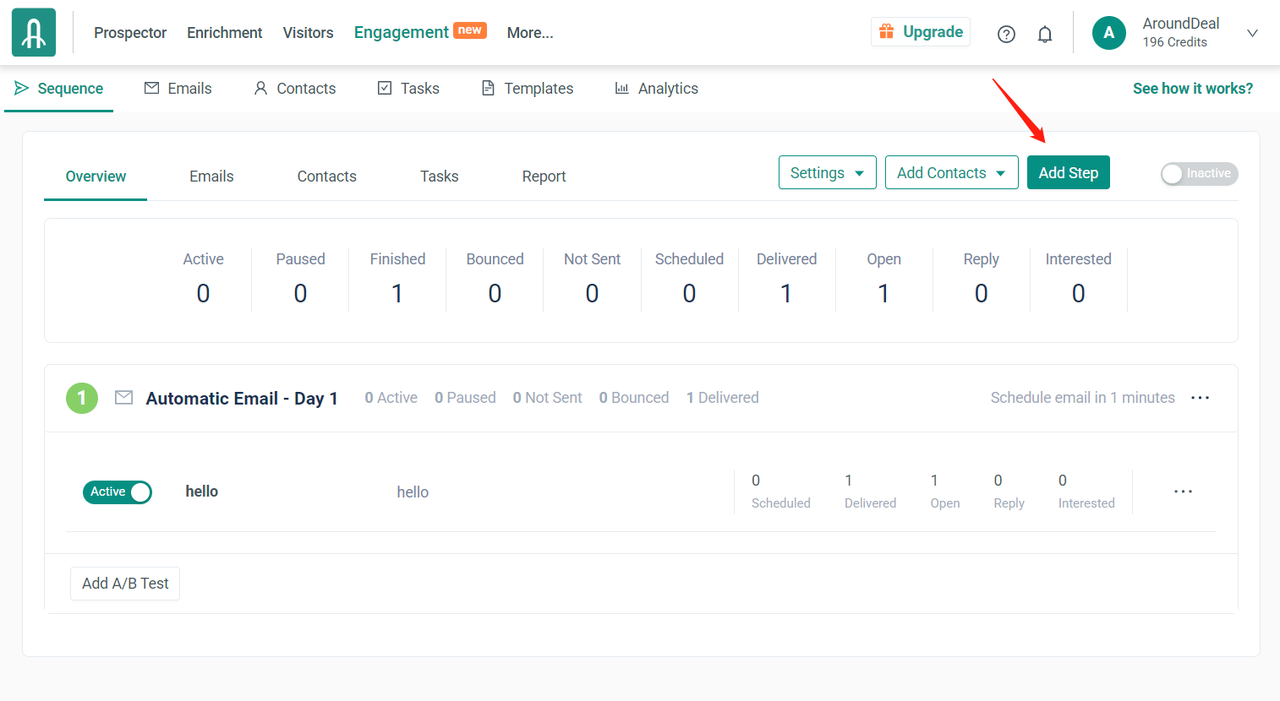
After you have started the sequence, enter a time in the "Wait for" text box for AroundDeal to wait before sending the email that is included in this step. 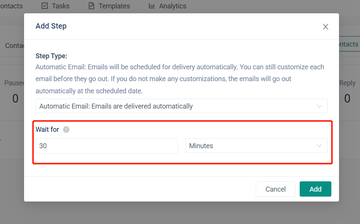
Please keep in mind that the best time to reach your target audience will depend on the sales technique you select. To determine the strategy that best serves your ideal clients, conduct industry research, create your strategy, and then conduct an A/B test.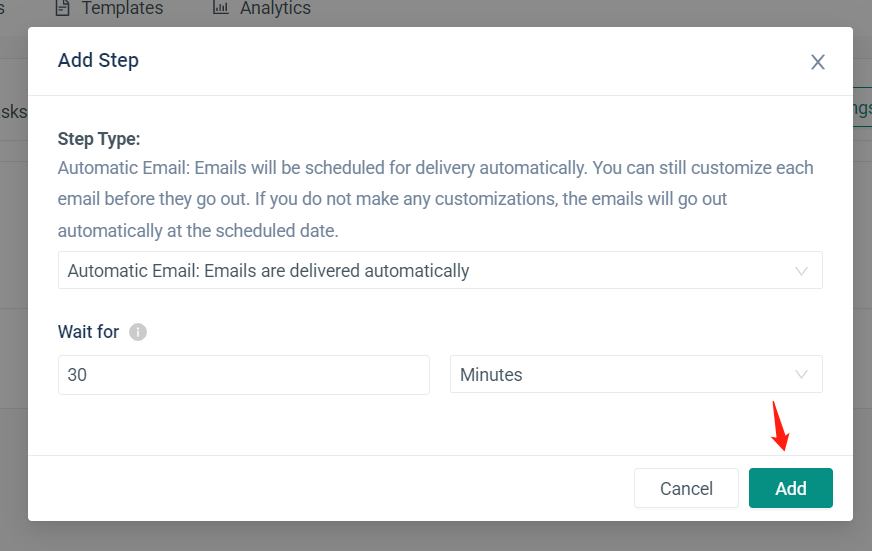
In the "Edit Task modal," click Templates. 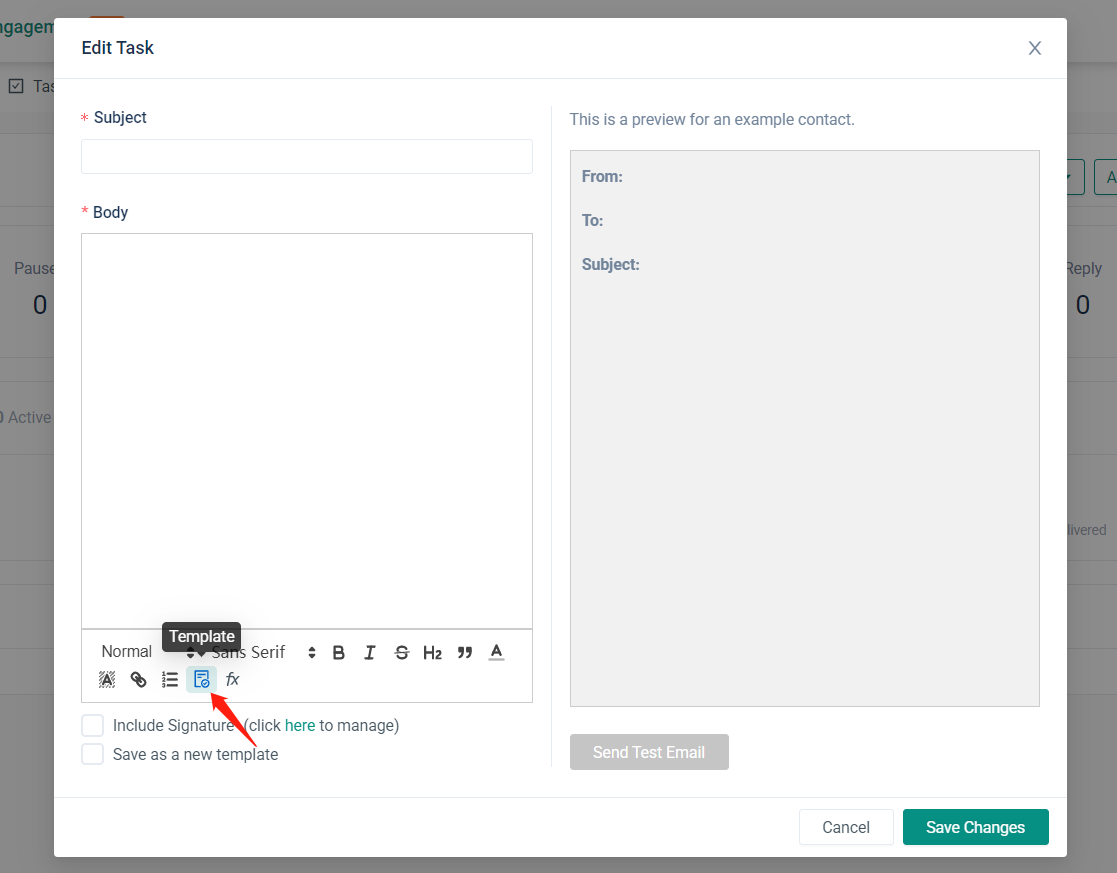
Select the email template you want to use for the sequence. 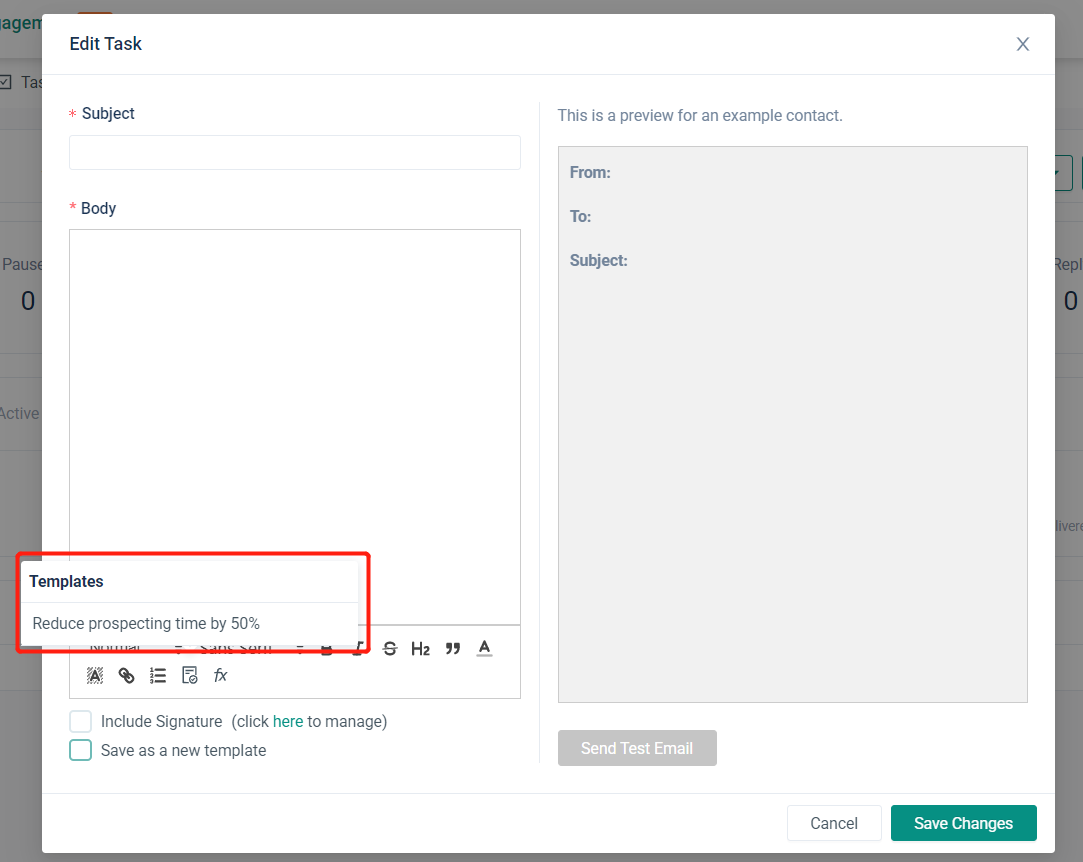
Click Save Changes. 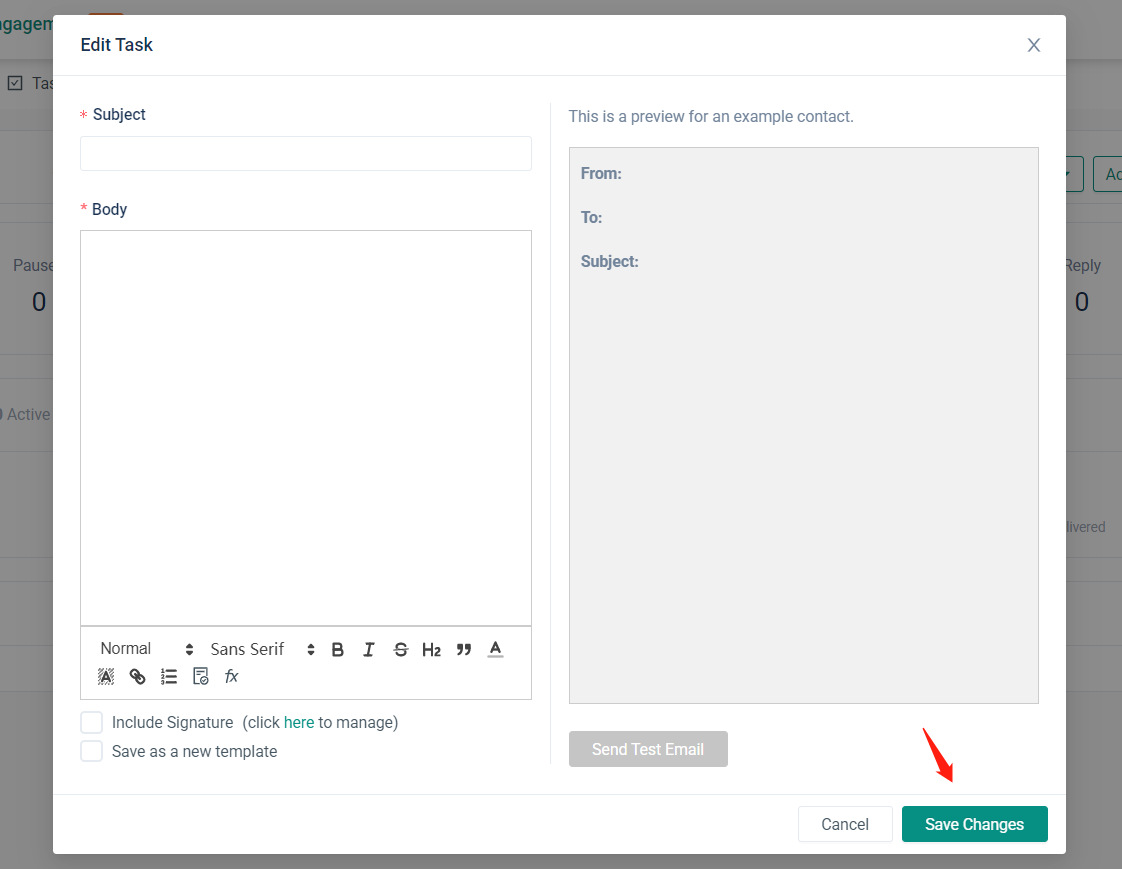
Create a New Sequence Without an Email Template
Launch AroundDeal, click Sequences after moving your mouse over Engage**ment** in the navigation bar.. 
Click + New Sequence to create a new sequence. 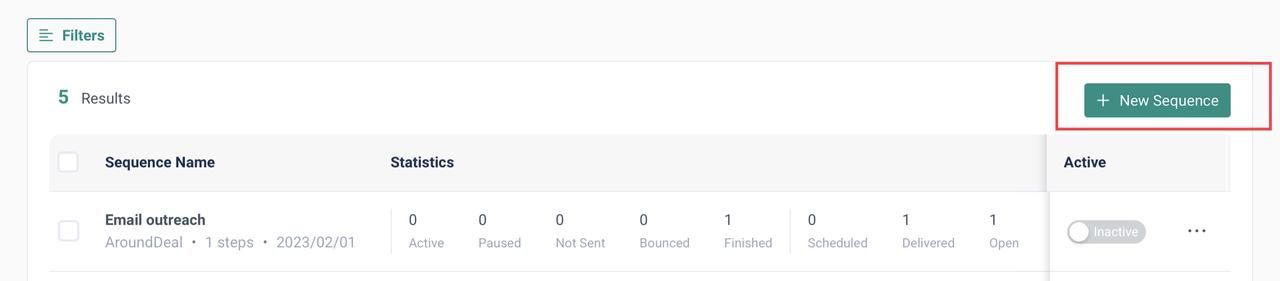
Click New. 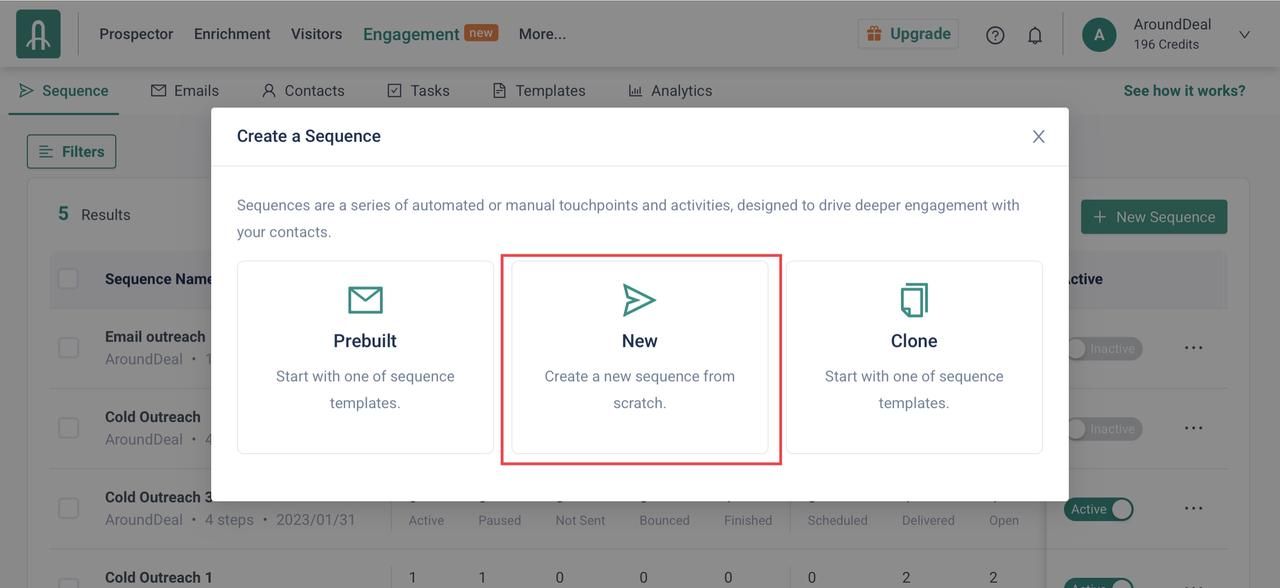
Give the new sequence a name and then click + Create. 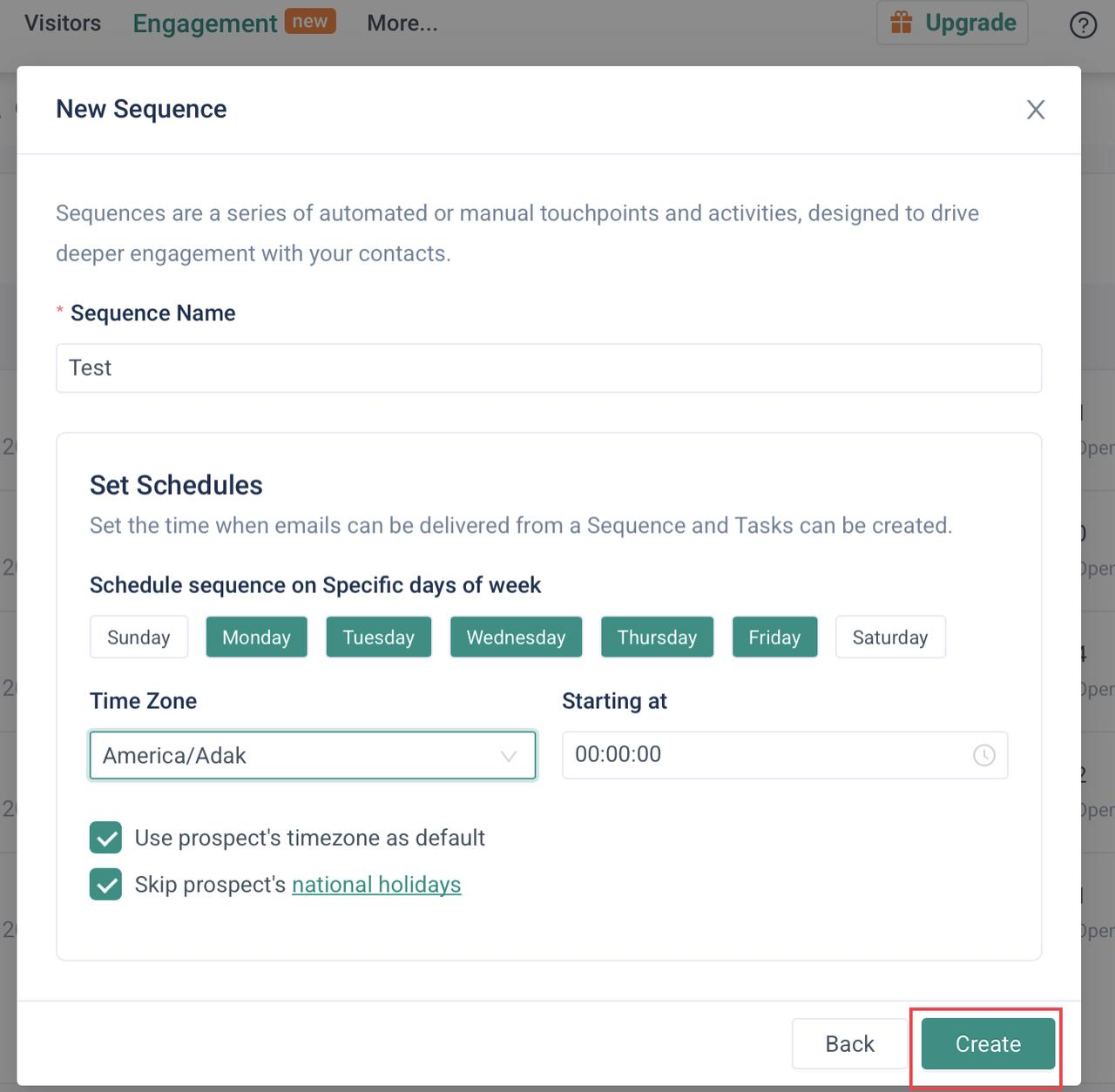
Click + Add Step to add a new step to the sequence. 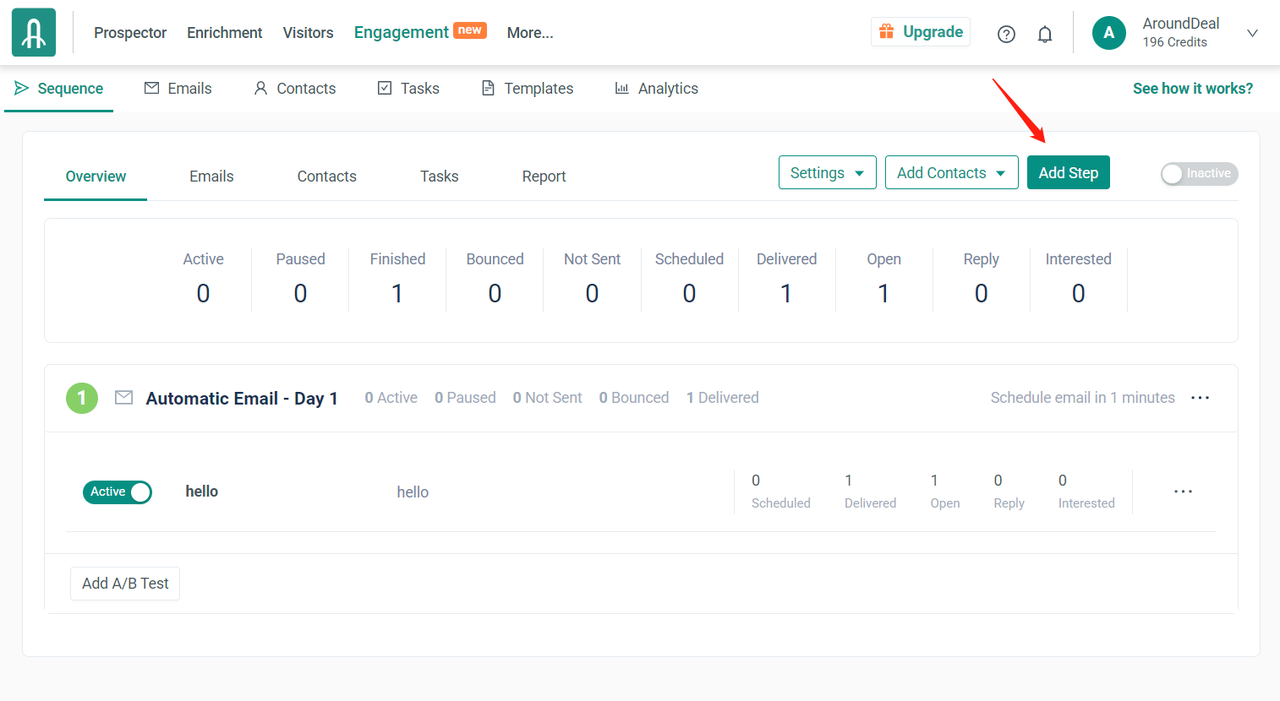
After you have started the sequence, enter a time in the "Wait for" text box for AroundDeal to wait before sending the email that is included in this step. 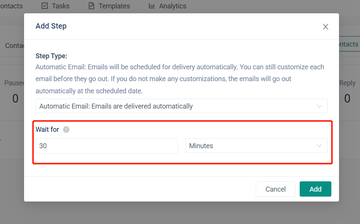
Click Add. 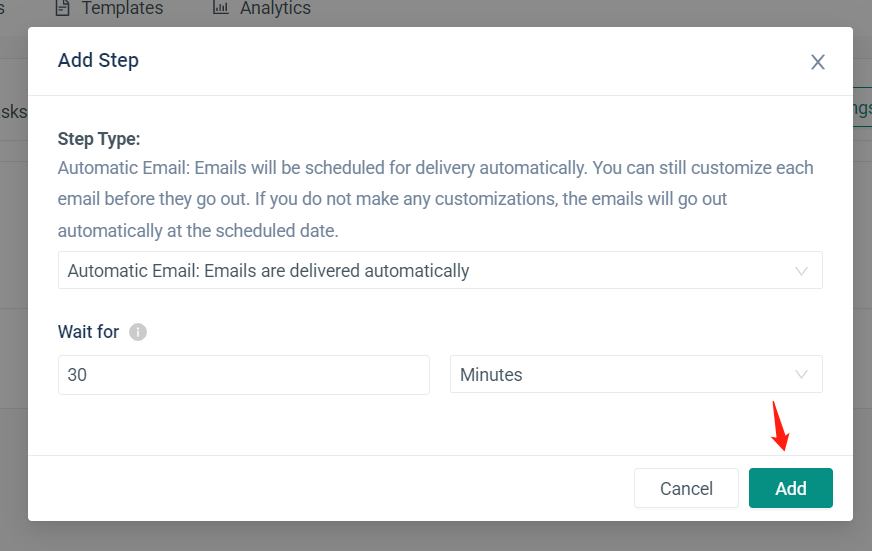
Compose your new email. 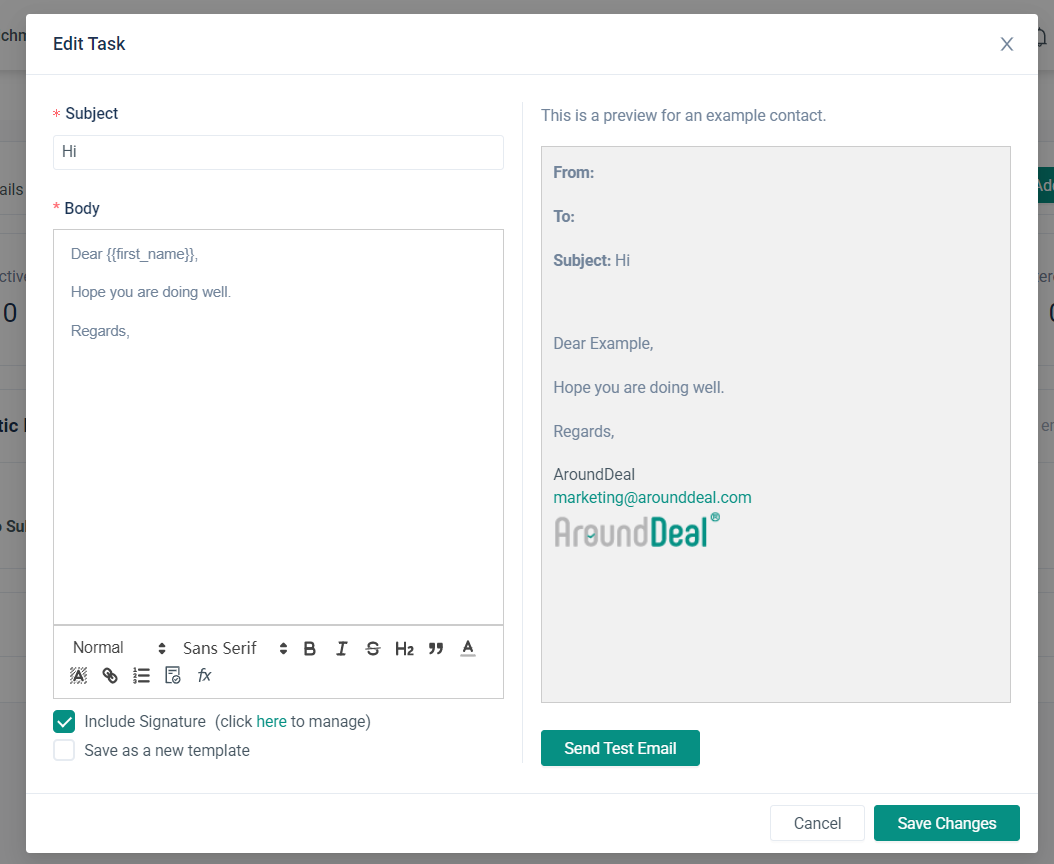
Click Save as a new template and give the new template a name in the popup to save this email as a new template. 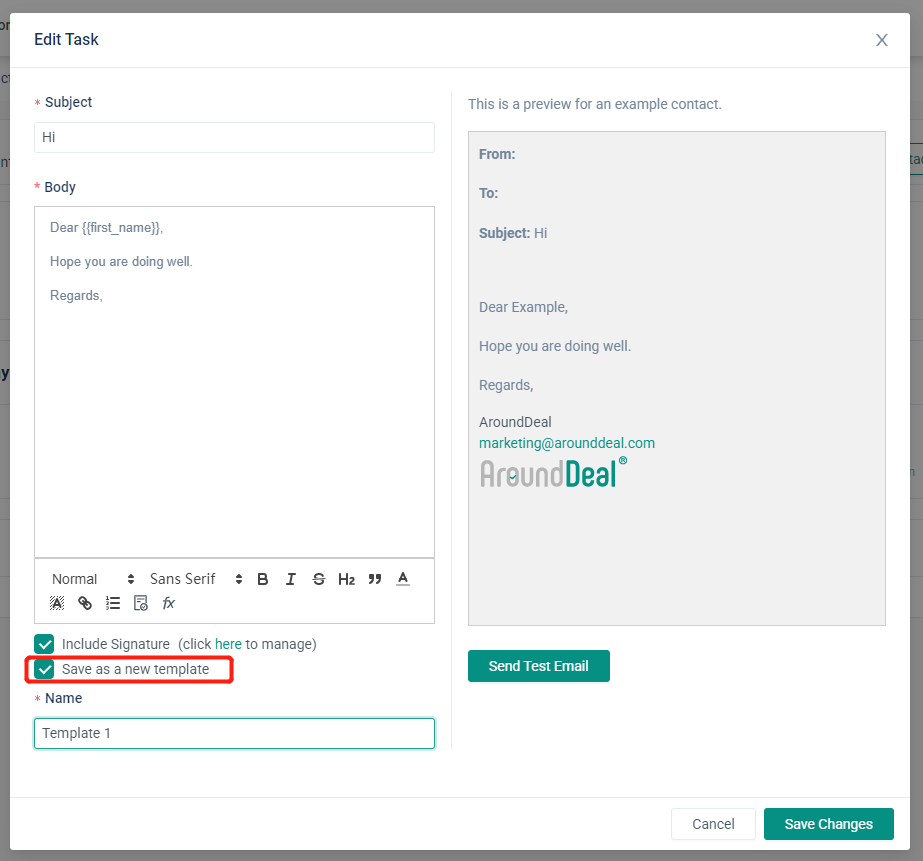
Click Save Changes. 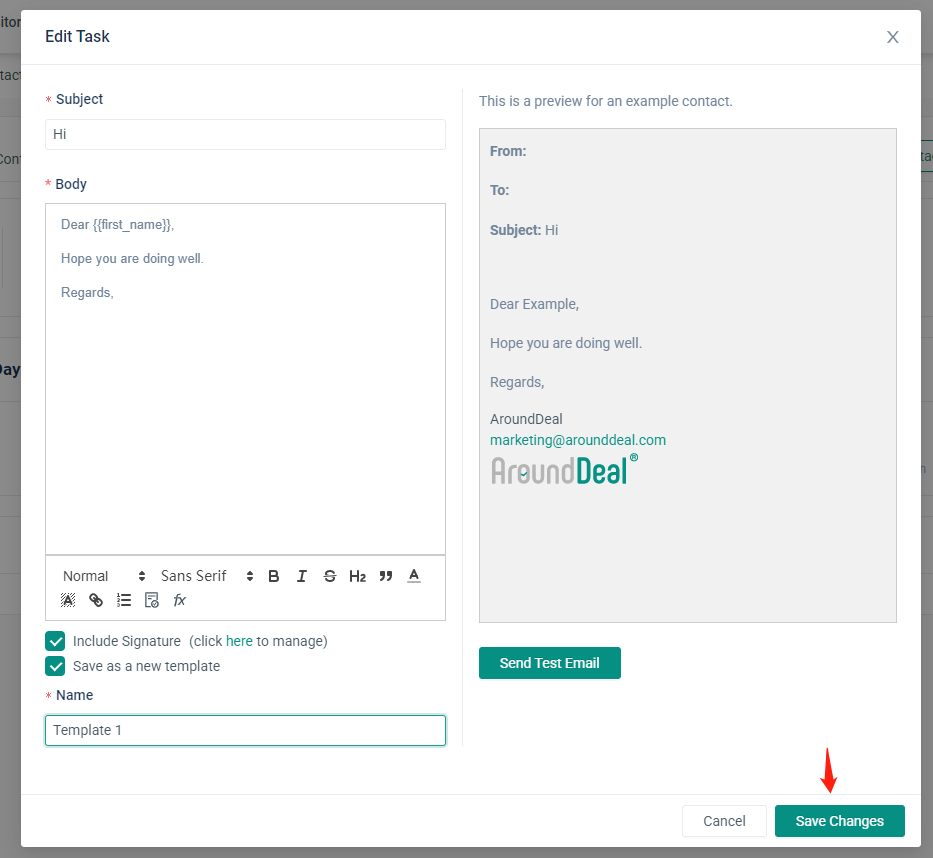
Add Additional Steps to a Sequence
Launch AroundDeal, then click Sequences after hovering your cursor over Engage**ment** in the navbar. 
To add a step to a sequence, click the desired step's sequence. 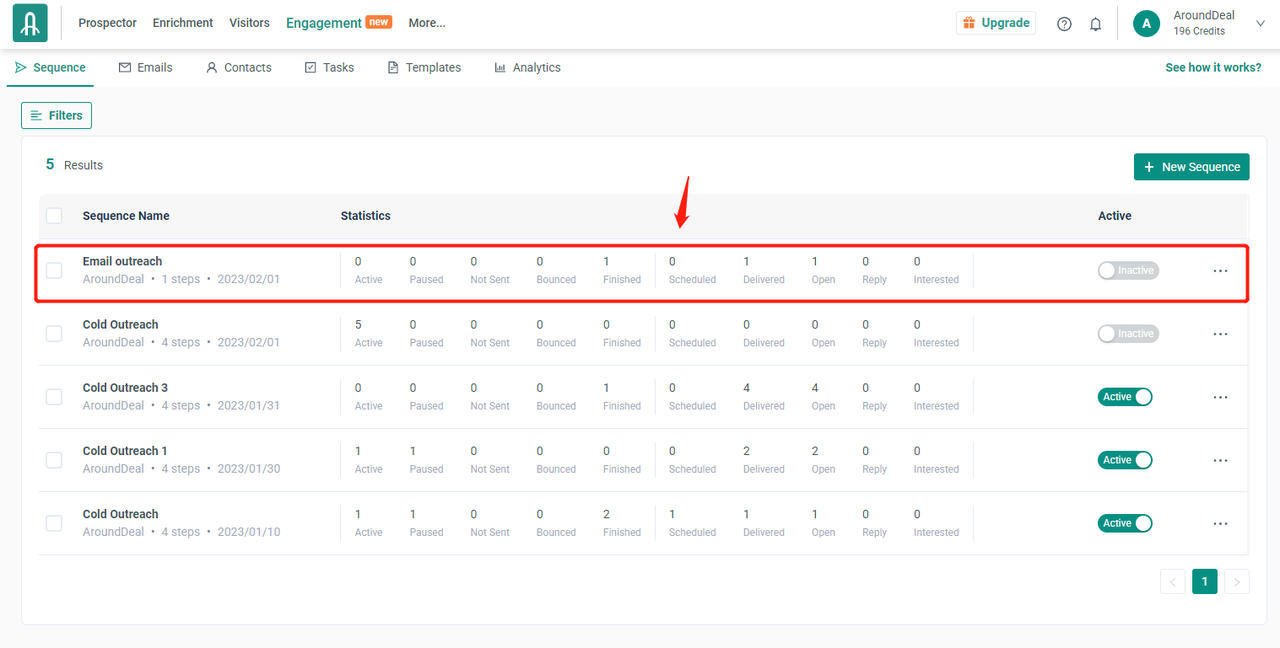
Click + Add Step. 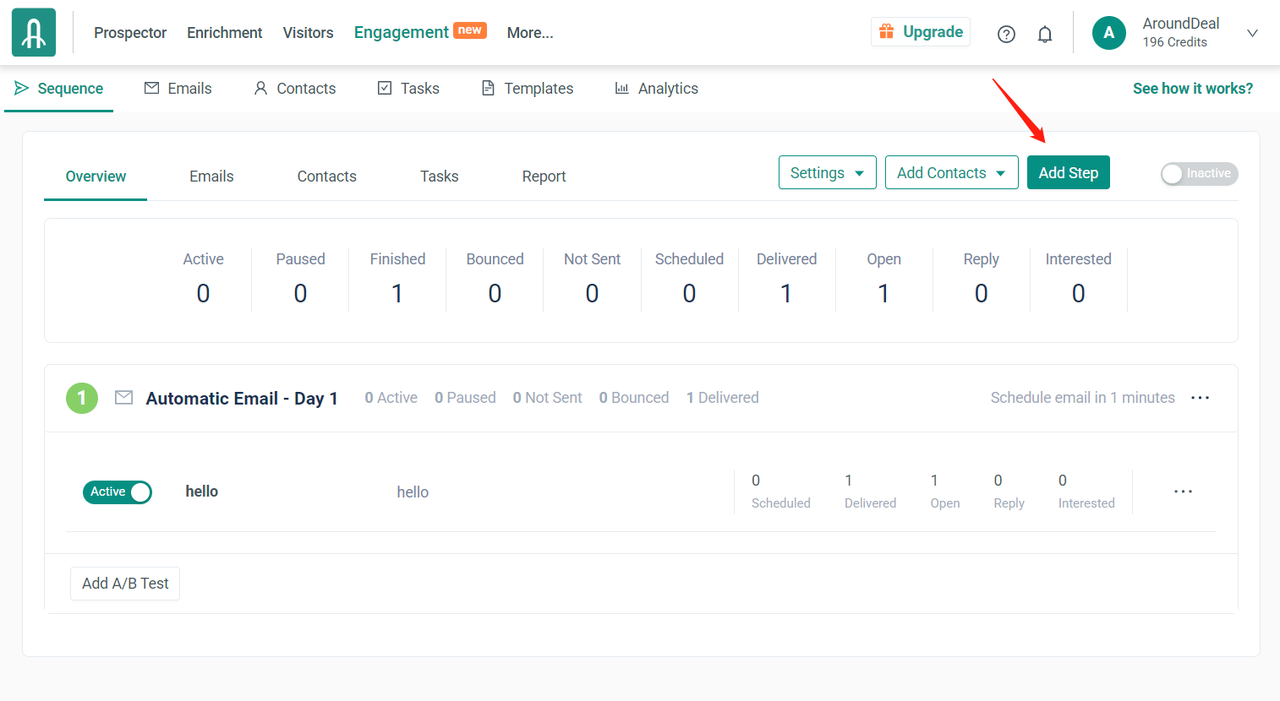
To select the step type, click the drop-down menu. 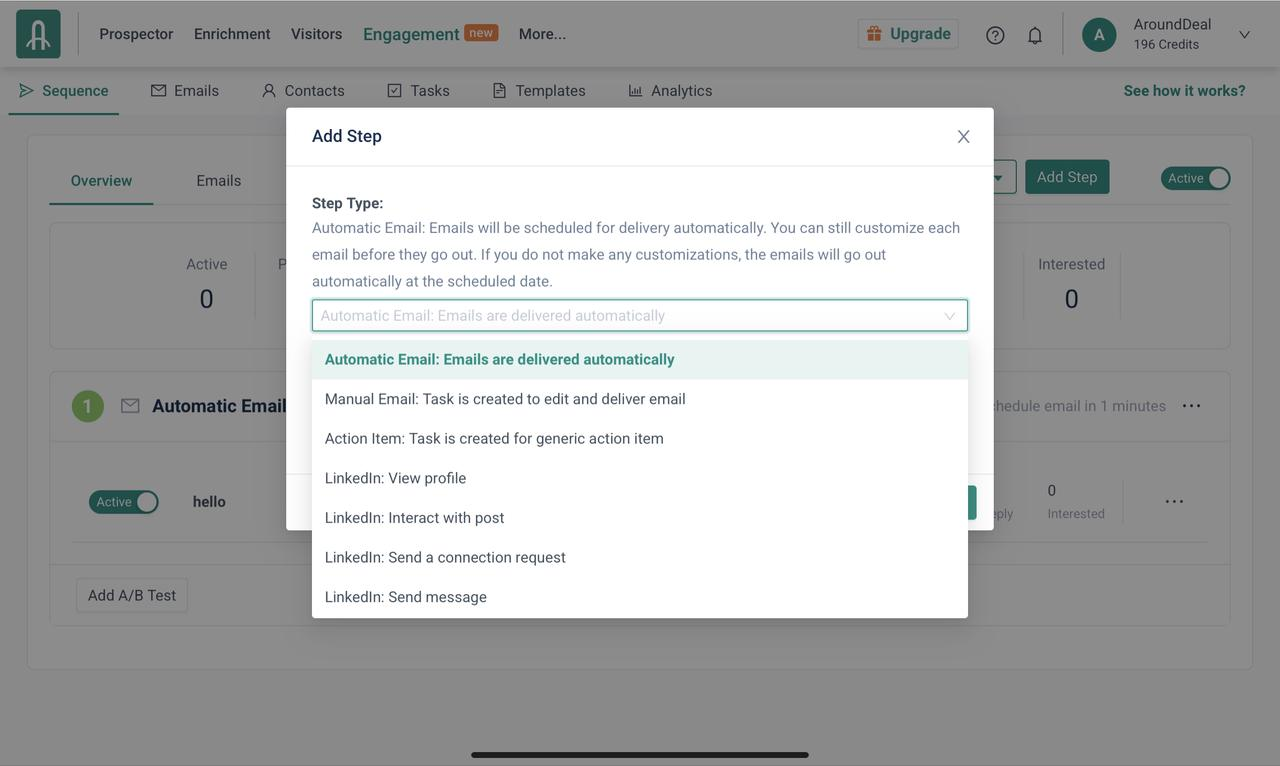
Set the amount f time that AroundDeal should wait before sending the email included in this step in the "Wait for" text box once you have triggered the sequence. 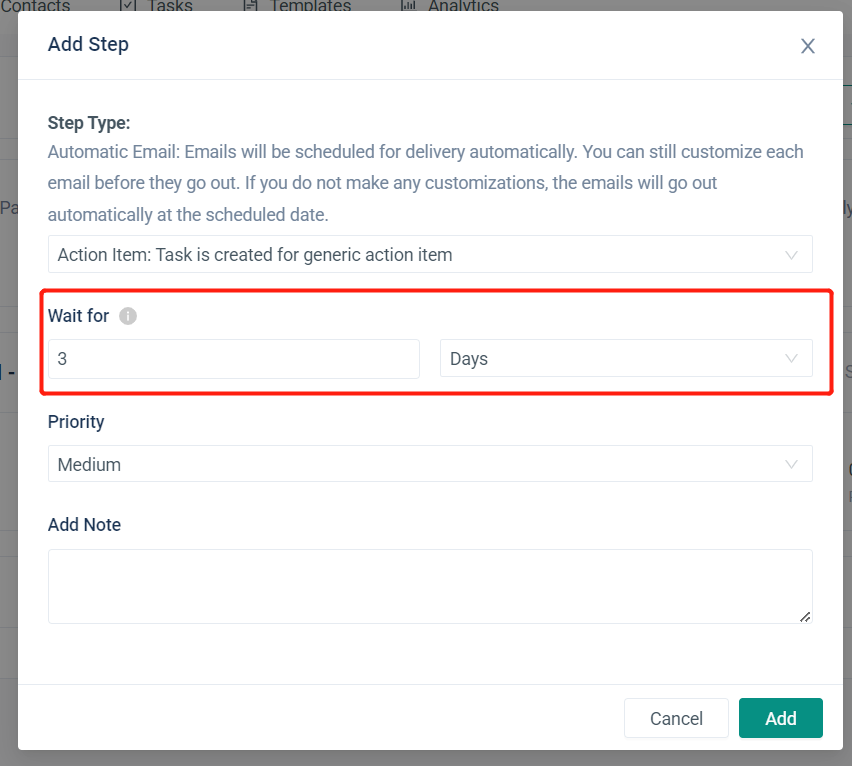
For a priority drop-down, click it. 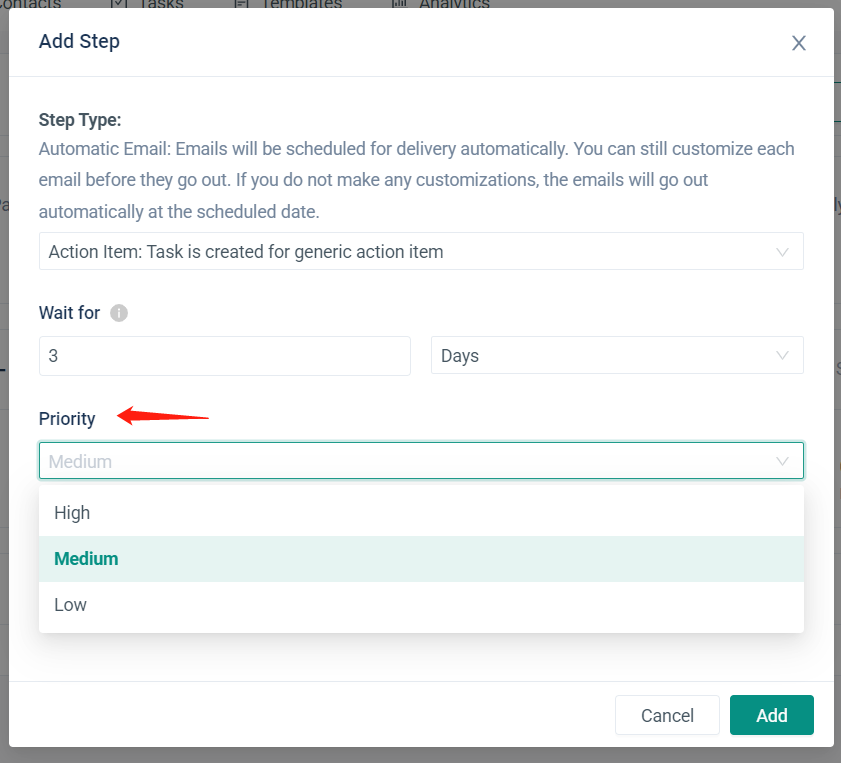
Click Add. 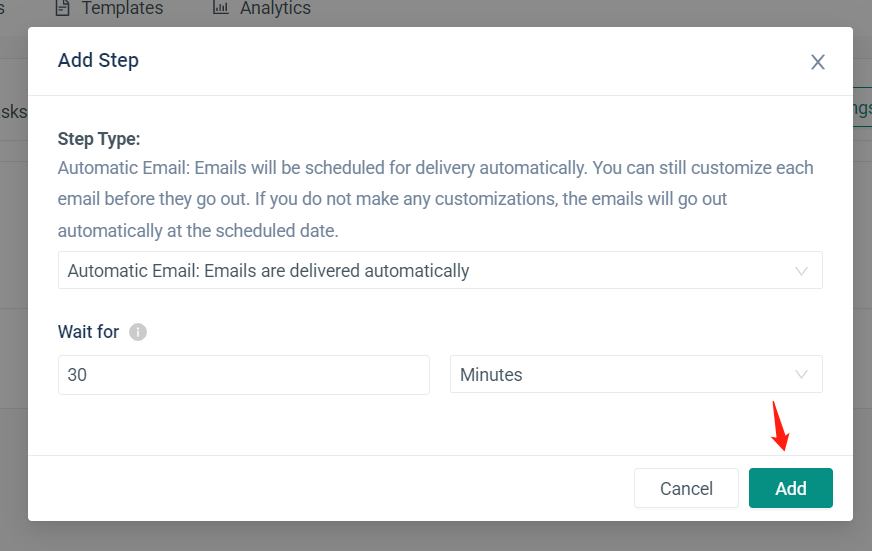
The sequence now has a step that you have inserted. To add additional, repeat this procedure.