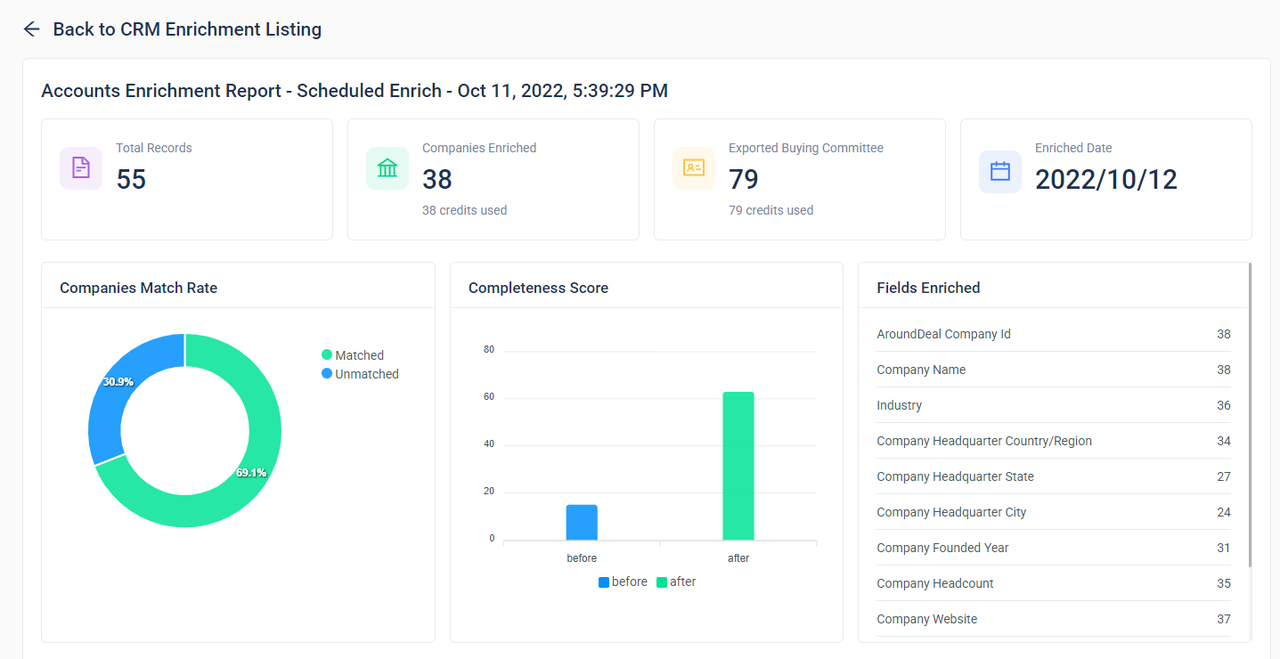Instant Enrich
Receive immediate insights into contacts and companies as they are created in your Salesforce environment by enabling instant enrichment. You configure Instant Enrich for Leads, Contacts, and Accounts independently.
- Choose the CRM enrichment option and create a new instant enrichment job.
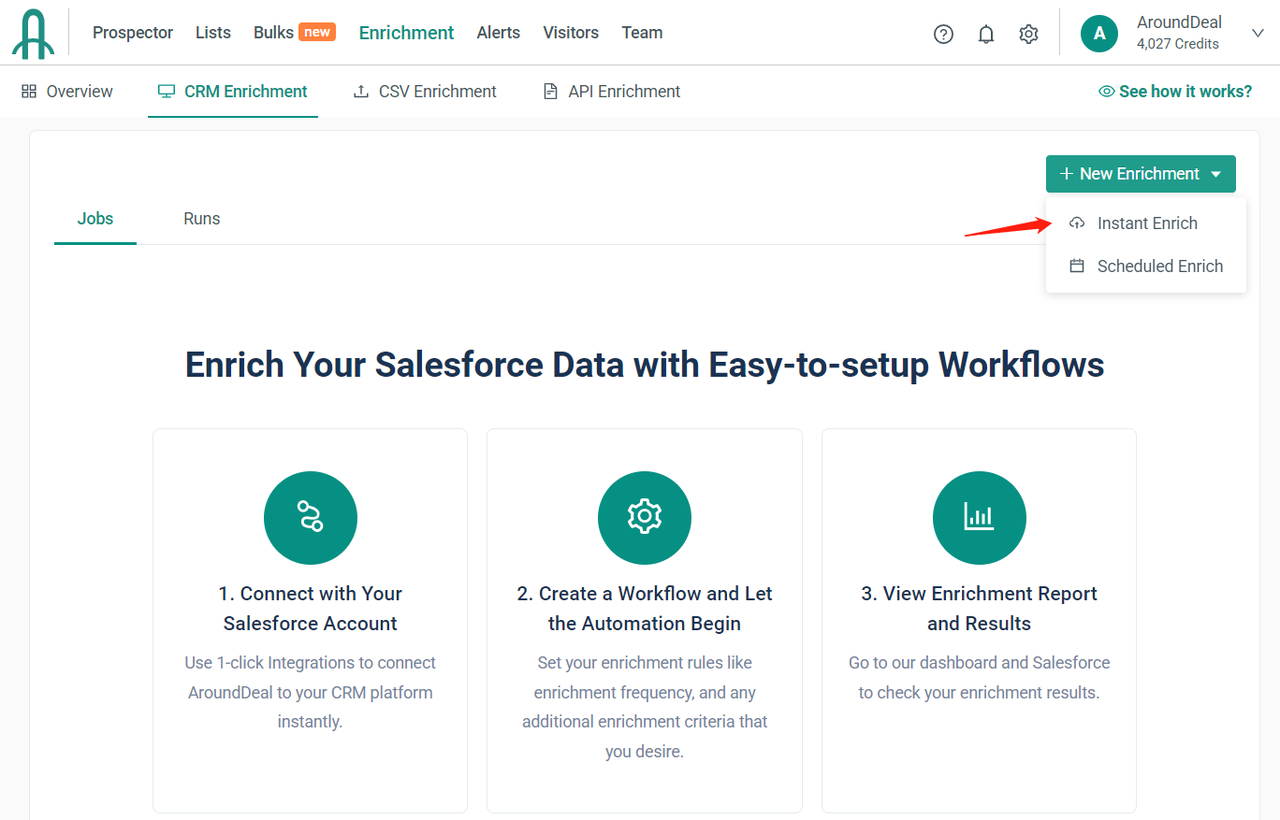
- Enter a Job Name and choose the object type (select either Accounts, Contacts, or Leads in the drop-down).
- Choose the method to define the data set to enrich.
- Enrich all
<objects>: Queries all the records within the Salesforce object - Enrich
<objects>with specific criteria: Add field filter criteria to specify which objects you want to enrich. Each criteria row is joined with an AND operator.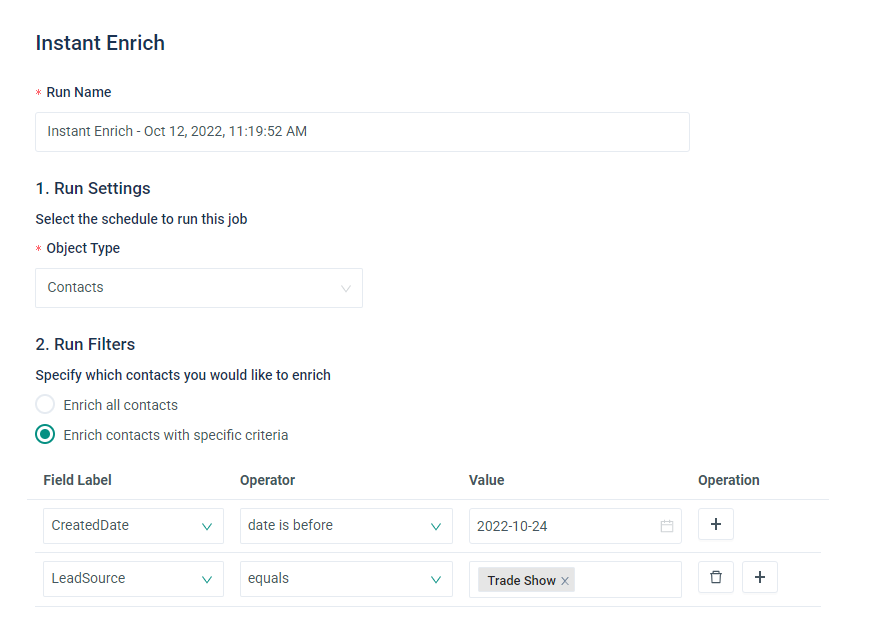
- Configure the field mapping of AroundDeal to your integration and the update logic for each field.

- Configure the field mapping of AroundDeal to your integration and the update logic for each field.
AroundDeal Field: Select the AroundDeal data point you would like to return
Salesforce Field: Select the Salesforce field you would like to capture the specified data (supports custom fields, as well)
Update Option: Select whether you would like to overwrite existing data for autofill if missing.
Important: AroundDeal recommends the following:
- Work with your Salesforce administrator to understand field mapping and update options to ensure records are enriched as expected.
- Set all standard Salesforce fields to autofill if missing. Only select overwrite for custom fields created specifically for AroundDeal.
- AroundDeal Contact ID and AroundDeal Company ID are unique identifiers for AroundDeal contact and company records. You should create and map custom fields to these fields.
- Export buying committee.
Use the Export Buying Committee section to define the job title, job function and management level for contacts that represent your desired buying committee. These contacts will be exported and enriched in Salesforce when you export an account.
A credit is charged for each contact exported or enriched. 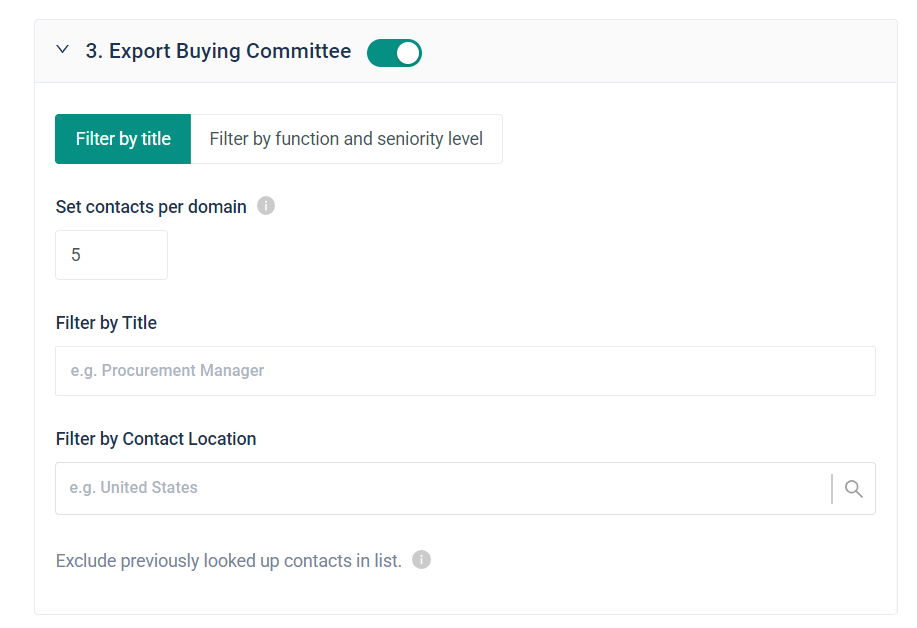
- Click Start to finish creating the instant enrichment.
- View run status and report.
After your run is created successfully, you should see the new run listed in your run table.
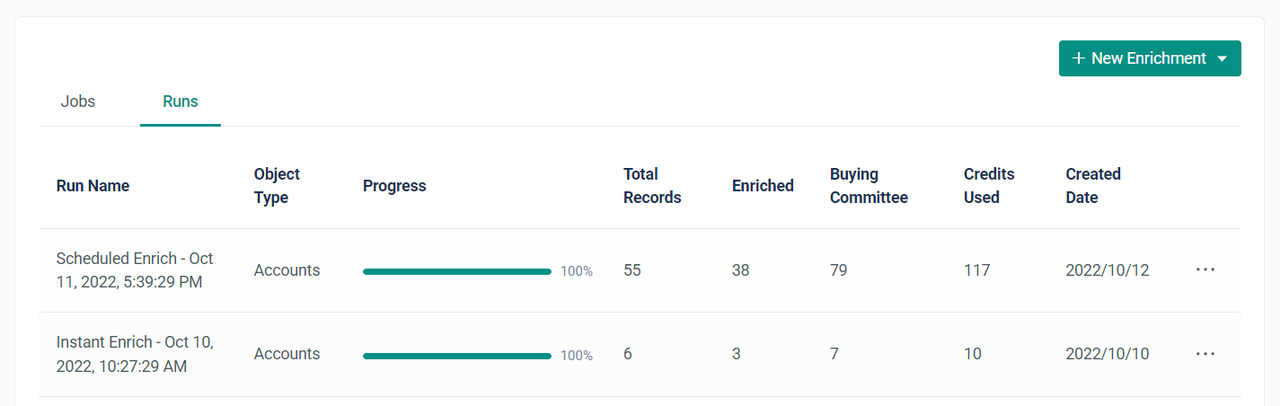
Check the Run Name to view the detailed enrichment report.
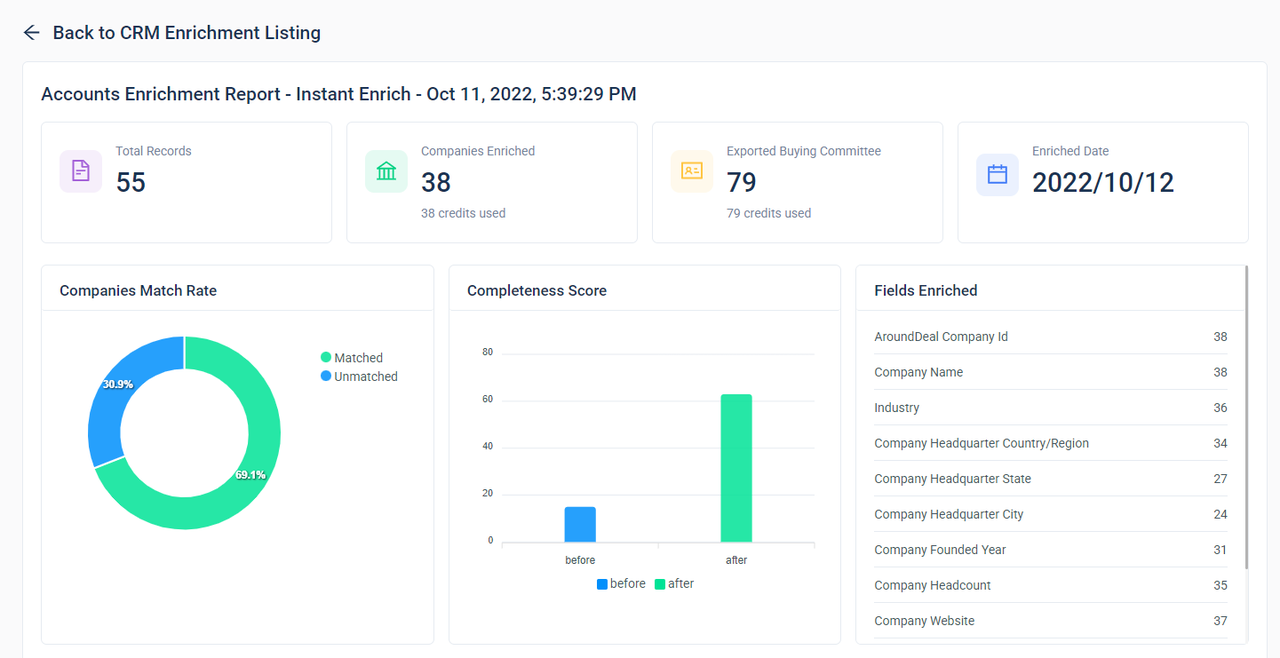
Scheduled Enrich
Keep your Salesforce database up to date with routine data enrichments. Data enrichment jobs allow you to select a frequency you would like to update your Salesforce database and custom mapping configuration to determine exactly how you want to capture and write AroundDeal data.
- Choose the CRM enrichment option and create a new scheduled enrichment job.
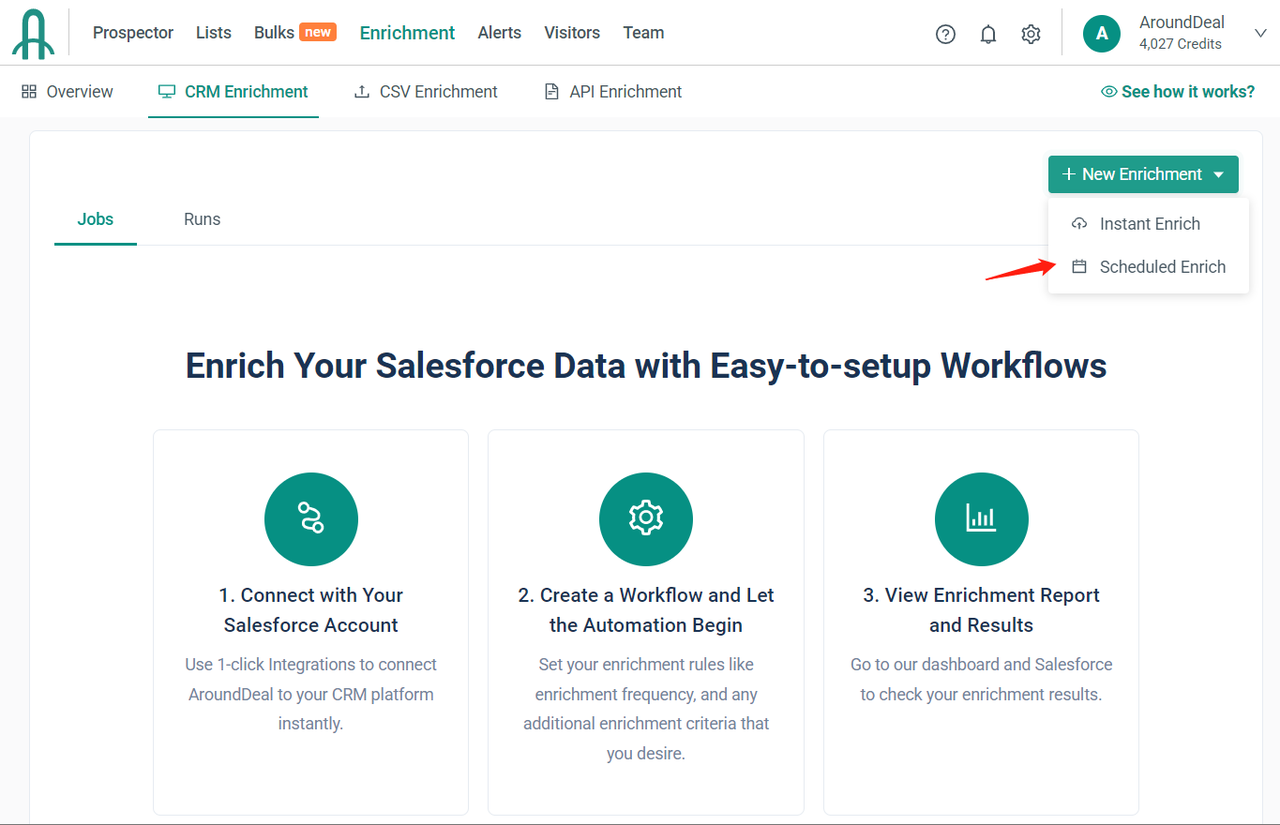
- Enter a Job Name and choose the object type (select either Accounts, Contacts, or Leads in the drop-down).
- Configure the run frequency for your job. Jobs begin at 00:00 AM (GMT+8) on the scheduled day.
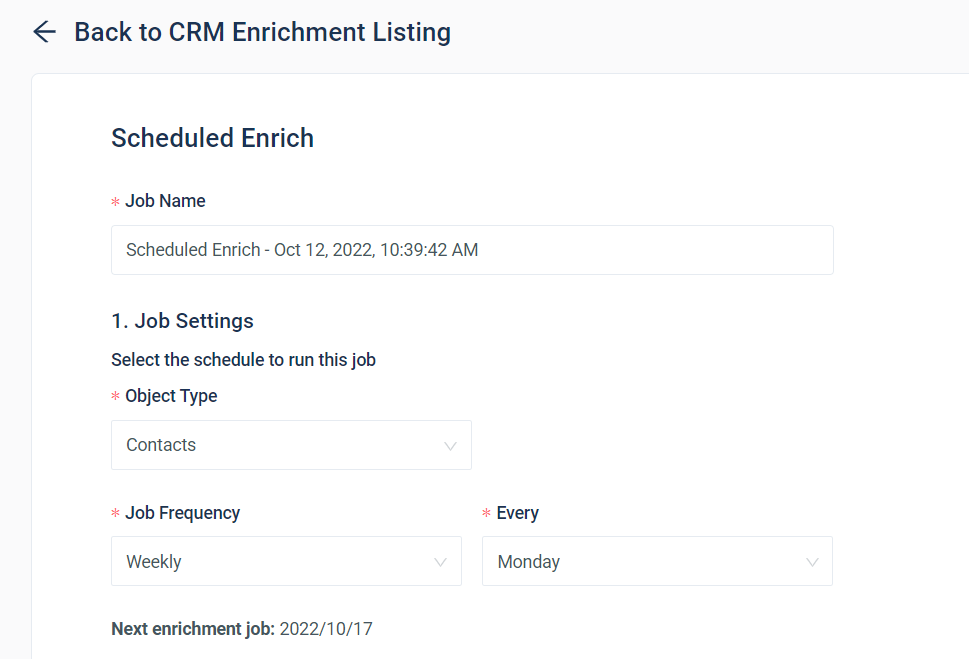
- Choose the method to define the data set to enrich.
- Enrich all
<objects>: Queries all the records within the Salesforce object - Enrich
<objects>with specific criteria: Add field filter criteria to specify which objects you want to enrich. Each criteria row is joined with an AND operator.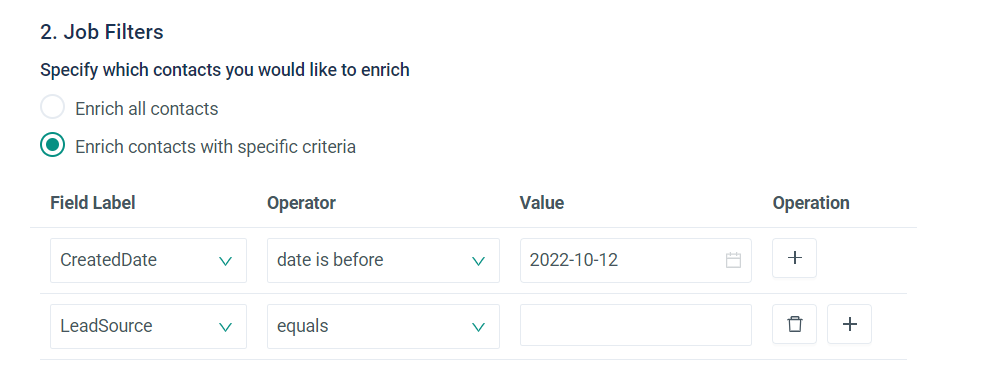
- Configure the field mapping of AroundDeal to your integration and the update logic for each field.
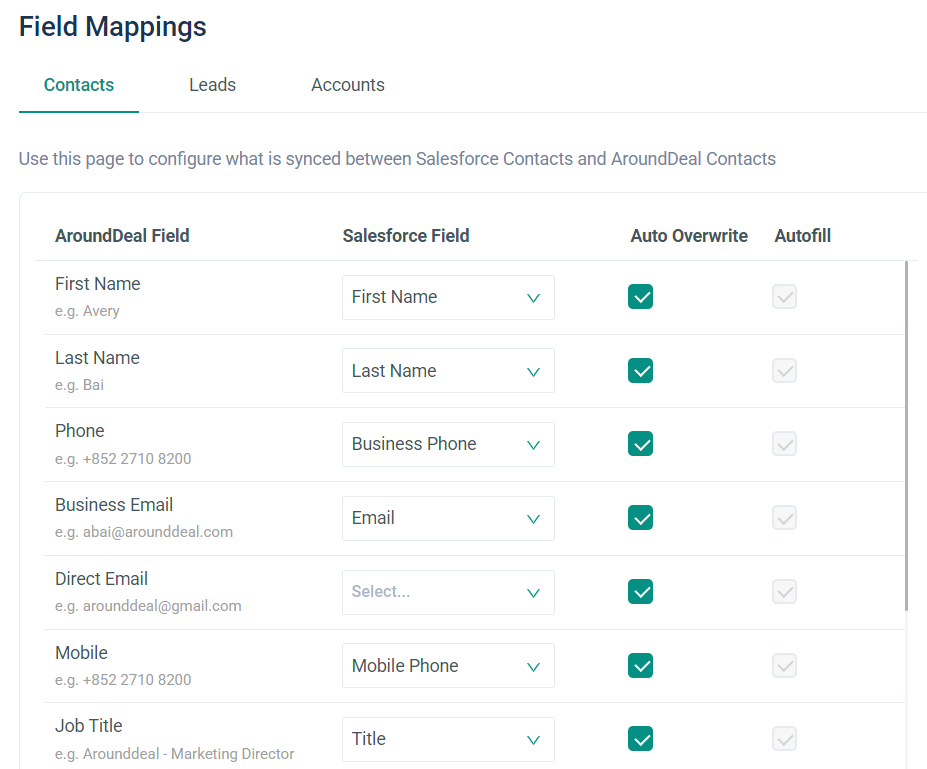
- Configure the field mapping of AroundDeal to your integration and the update logic for each field.
AroundDeal Field: Select the AroundDeal data point you would like to return
Salesforce Field: Select the Salesforce field you would like to capture the specified data (supports custom fields, as well)
Update Option: Select whether you would like to overwrite existing data for autofill if missing.
Important: AroundDeal recommends the following:
- Work with your Salesforce administrator to understand field mapping and update options to ensure records are enriched as expected.
- Set all standard Salesforce fields to autofill if missing. Only select overwrite for custom fields created specifically for AroundDeal.
- AroundDeal Contact ID and AroundDeal Company ID are unique identifiers for AroundDeal contact and company records. You should create and map custom fields to these fields.
- Export buying committee.
Use the Export Buying Committee section to define the job title, job function and management level for contacts that represent your desired buying committee. These contacts will be exported and enriched in Salesforce when you export an account.
A credit is charged for each contact exported or enriched. 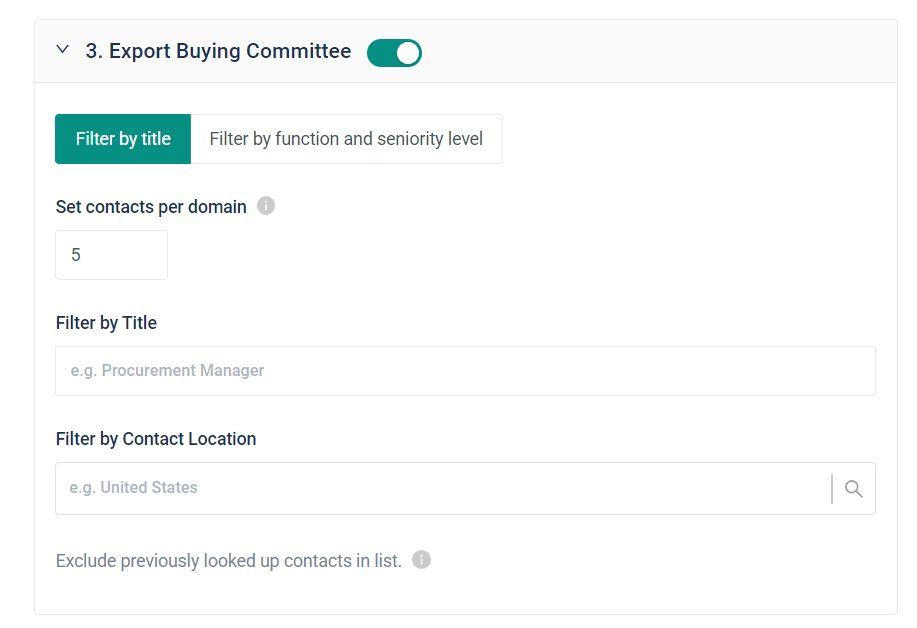
- Click Start to finish creating the job.
- After your job is created successfully, you should see the new job listed in your Jobs table. You can change job settings, delete job, view report by clicking on the (●●●) button.

- View enrichment job report.
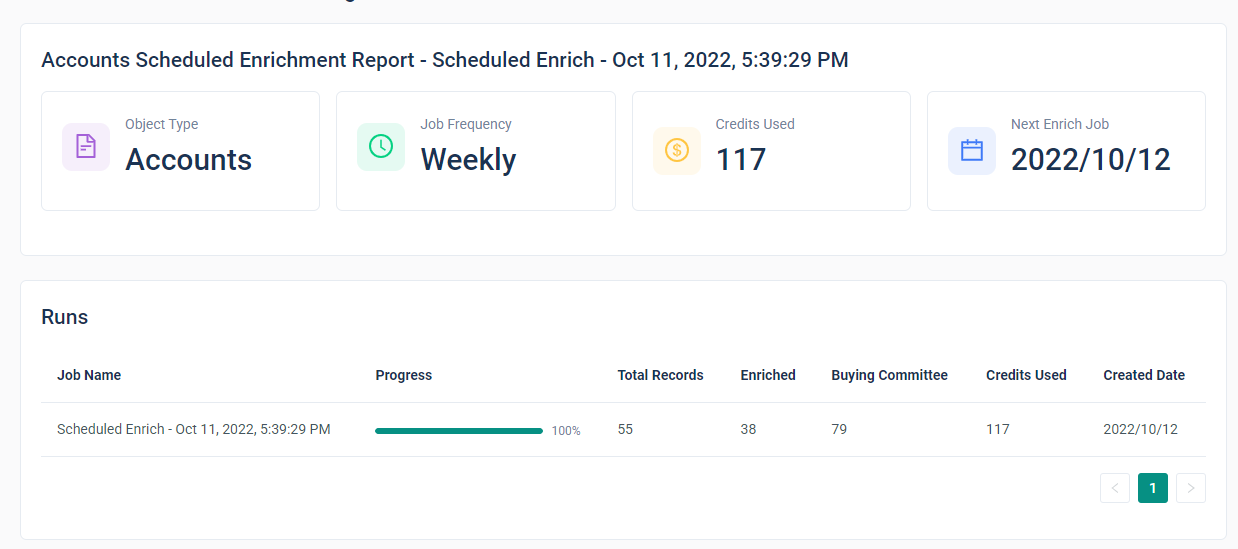
- View run status and report.
Each run of your Enrich Jobs will appear in the Runs table. Runs are created as soon as a job is initiated.
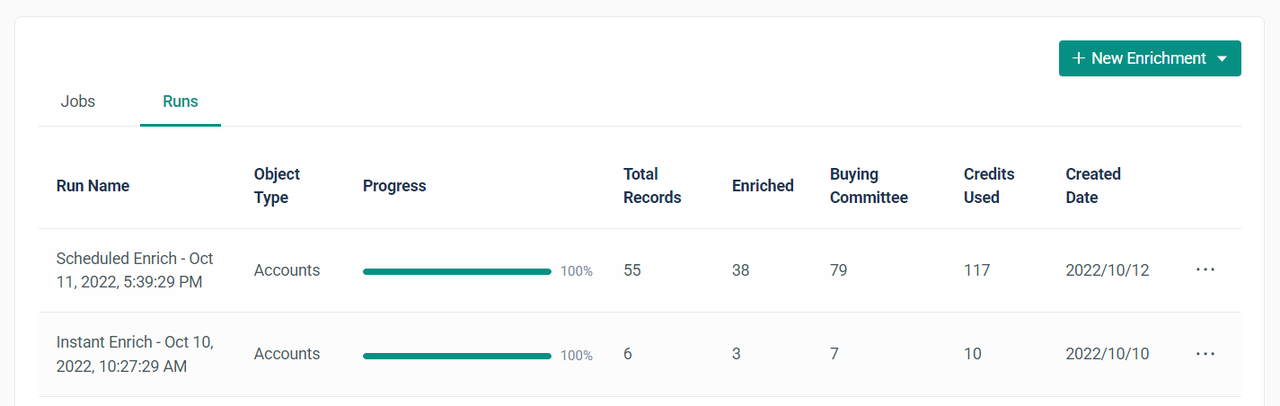 Check the Runs table to view the status of jobs currently in progress and a historical list of completed runs.
Check the Runs table to view the status of jobs currently in progress and a historical list of completed runs.